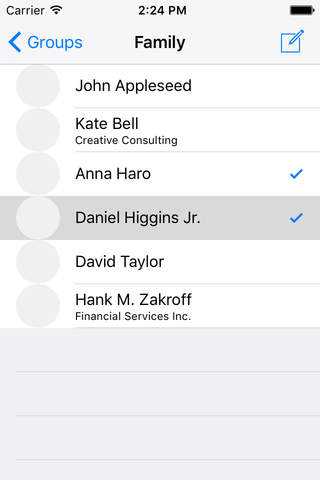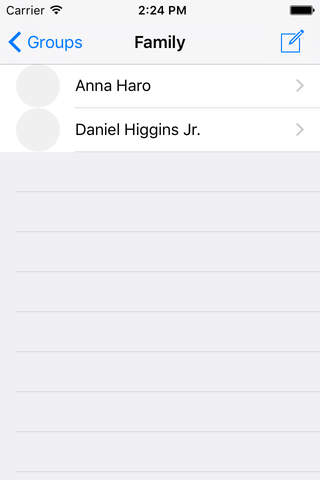Contact Groups App app for iPhone and iPad
Developer: Thomas Kroll
First release : 12 Mar 2016
App size: 7.81 Mb
Although contact groups are supported by iOS and the iCloud in many places, it is unfortunately not possible to create contact groups and assign contacts to them on iOS devices.
The Contact Group APP addresses exactly this and works directly with the original data from your contact accounts. Bringing the groups into the foreground, making it easy to create, rename, duplicate and delete contact groups, associate contacts with groups, and remove contacts from groups. This is done either by swiping in the list view or by clicking on an organizing icon in the upper right corner.
You can also use this app to create new contacts directly in groups, edit contact details, copy or cut contacts not assigned to any group, and paste them in each account, including Exchange accounts (see below). By this you can move or copy contacts from one account into another. (Please note: Contact-Notes are not copied because of data protection guidelines.)
The contacts are shown with a photo in the list. For each contact you can set whether the list should be sorted according to the contact name or the company name (this is not supported by Exchange).
All contacts, groups, and mappings are immediately available on all devices connected through the accounts.
---
Yahoo and Google Accounts Note: Groups (Google) or lists (Yahoo) generated in the web apps are not synced to the iOS device. However, the groups and mappings created with the Contact Groups app will still sync properly through their servers between your Apple devices.
Exchange account notes: Exchange has categories and distribution lists or groups, but they are not shared with iOS. However, the iOS Address Book displays the Exchange folders as groups, but an Exchange contact belongs to exactly one Exchange folder, so it can not be in multiple folders at the same time (except as a copy). So the groups displayed on Exchange are actually Exchange folders when using Exchange. With the Contact Groups app, you can target new contacts to specific Exchange folders and organise them in folders by cutting or copying them from one folder and pasting them to another folder. However, under iOS, no new Exchange folders can be created, this must be done via OWA or Outlook.